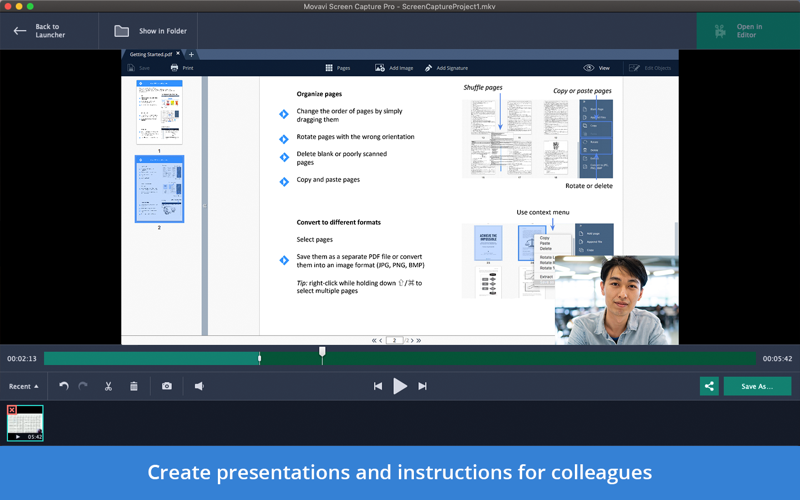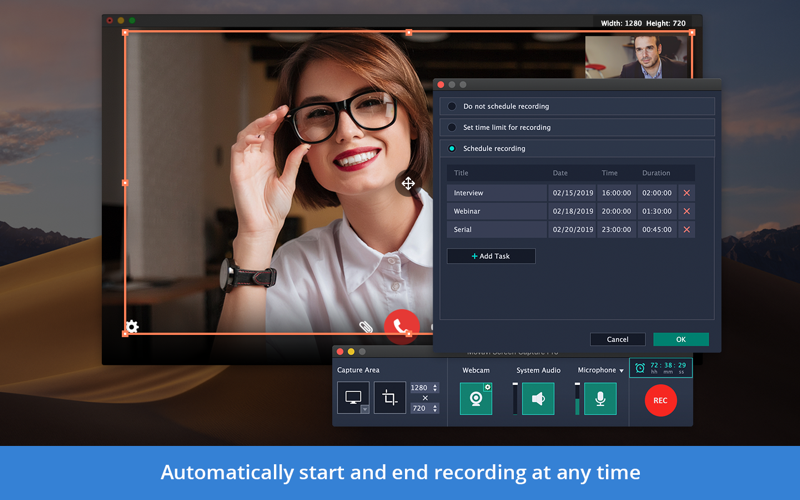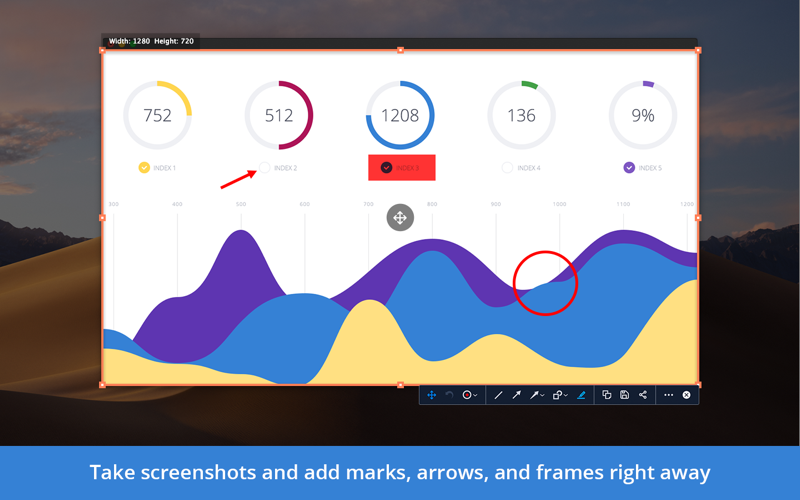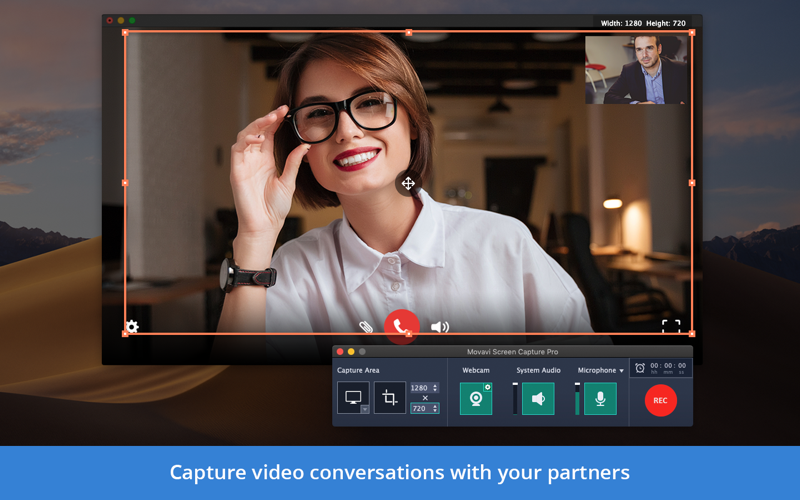
Screen Capture Pro Movavi
You’ll find Movavi Screen Capture PRO very handy if you need to optimize your workflow. Record everything that happens on your Mac screen: webinars, Skype conferences with colleagues, presentations, and more. Draw the screen capture area by hand or select full screen or just one window for recording. The high quality of the recordings is assured by the 60fps frame rate. Plus, SuperSpeed mode lets you convert captured video to any format in no time.
There’s no need to stay glued to the computer for recordings either, thanks to the Scheduler mode. Set the date and the time of the recording and capture the screen even if you’re away from the computer. You can even schedule multiple recording tasks for months ahead.
The recording process is really simple. Just follow these steps:
▶ Adjust recording settings
Choose the appropriate frame rate and select the capture area – the entire screen, any program window, or any other part of the screen. Create presentations and instructions: show mouse clicks and keys you press to avoid long explanations. Record audio from multiple sources and capture entire Skype conversations with colleagues or job interviews.
▶ Record video and grab screenshots
Start, pause, and stop recording with the handy side panel or designated hotkeys. Grab screen images and save them in JPG or PNG format.
▶ Trim captured video and edit screenshots
Cut away unnecessary video fragments before saving the result. Crop captured images, add captions, lines, and arrows using the built-in editor.
▶ Export the result
Export the file using SuperSpeed mode in any appropriate video or audio format: MOV, AVI, MPEG, MP4, MP3, WAV, WMA, and more. Choose target mobile presets so you can watch the recording on your iPhone, iPad, or any other device. Share files with colleagues on YouTube or via Google Drive.
Please feel free to send questions to our Support Team at http://www.movavi.com/support.html any time. We’re always happy to hear from you and help you out!